How To Change The Footer Copyright Text Of Hestia WordPress Theme
If you want to change the footer copyright text of the Hestia WordPress theme, this 2-minute read is for you.
Step By Step Guide to change the Footer Copyright Text in Hestia
Step 1:
Login to your WordPress site.
Step 2:
In the WordPress dashboard, go to
Appearance → Customize → Footer Options
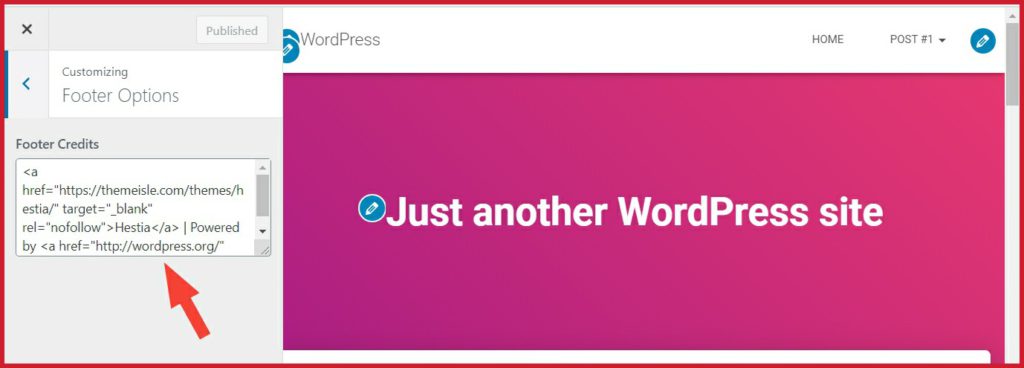
Replace the underline text and links, according to your needs.
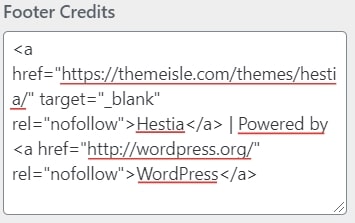
It’s Done
If you have any problems in Hestia theme yet, or in any other WordPress theme, don’t hesitate to comment below, I will try to help you.
Here are a few guides you may like to read next:
What’s Next!
Now if you have any questions, don’t hesitate to let me know through comments or email, I will try to help you.
If you find this post helpful, share it on Social media.
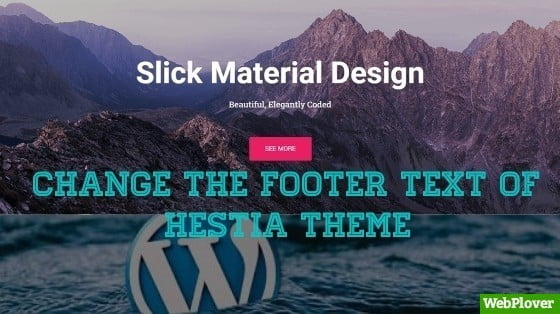
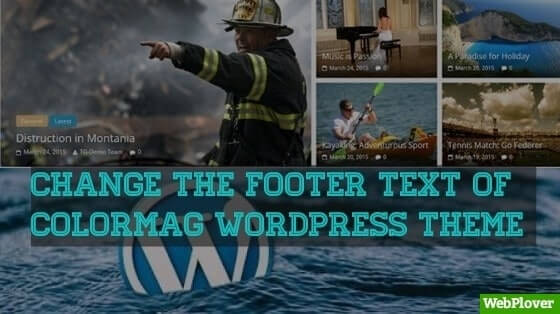
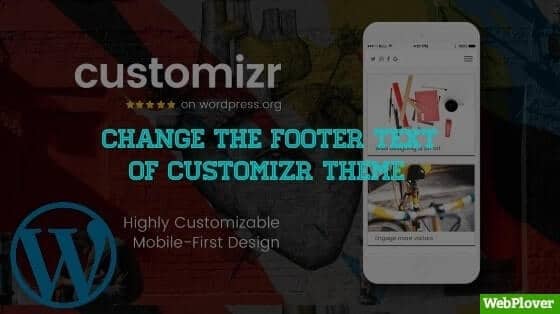


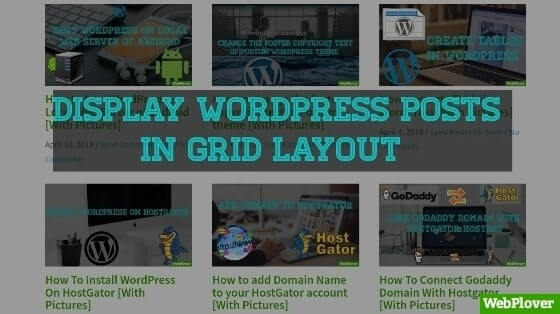
![How to create Table in WordPress [With Pictures]](https://webplover.com/wp-content/uploads/2018/08/Featured-9-1.jpg)
Hi
I am able to change copyright text as per your instructions but with in 24 hours the changes are replaced with default copyright text.
Linz Krishnakumari Sarvanjan
You should create a Child Theme for your theme, and copy the class-hestia-footer.php file from parent theme to Child Theme, then change the copyright text.
Follow this link to create a child theme of your theme https://youtu.be/vsw7ies5Wpo
Thank you so much.
its help thanks
please check wmy web panoramanusapenida.com
Thanks for the post, can you help me add breadcrumb of the yoastseo to the hestia theme
Excelente, gracias
Thanks u bro
Hi,
They have updated their css so this doesn’t work anymore. I tried to do it in my child theme by copying the class-hestia-footer.php file and edit there. Any suggestion?
Best wishes,
Hi Anderea,
i’ll check it. if they changed the code, then i will update it soon.
Great job thanks!
Pretty! This has been an incredibly wonderful post.
Thanks for supplying this info.
Thanks for finally talking about >How To Change The Footer
Copyright Text Of Hestia WordPress Theme –
WebPlover <Loved it!
this was indeed very helpful. thanks for the insights. me.vicsystems.com.ng